Getting Started with the Cisco Meraki Integration for NetBox
This guide will help you set up and start using the Cisco Meraki Integration for NetBox.
- Prerequisites
- Host Requirements
- NetBox Setup
- Agent Setup and Configuration
- View and Apply Discovered Data in NetBox Assurance
- View the Cisco Meraki Data in NetBox
- Additional Resources
Prerequisites
Before you begin, ensure you have the following:
- NetBox Cloud or NetBox Enterprise with NetBox Assurance
- Orb Agent Pro credentials (required to download the integration agent image)
- Cisco Meraki Dashboard with API access
- Host System with Docker support
- Network connectivity between your host(s) and both NetBox instance and the Cisco Meraki Dashboard
Host Requirements
System
- Operating System: Linux, macOS, or Windows with Docker support
- Memory: Minimum 2GB RAM (4GB recommended)
- Storage: 1GB free disk space
- Network: Stable internet connection for pulling Docker images
- Docker: Version 20.10 or later
Network
- Outbound gRPC/gRPCS access to Diode on your NetBox instance (typically port 443 for gRPCS)
- Outbound HTTP/HTTPS access to your Cisco Meraki Dashboard (typically port 443 for HTTPS)
- DNS resolution for both NetBox and Cisco Meraki Dashboard hostnames
- Firewall rules configured to allow the above connections from your agent host
NetBox Setup
Generate Diode Client Credentials
- Log into your NetBox instance
- Navigate to Diode → Client Credentials
- Click + Add a Credential
- Enter a descriptive name (e.g., "Meraki Integration")
- Click Create
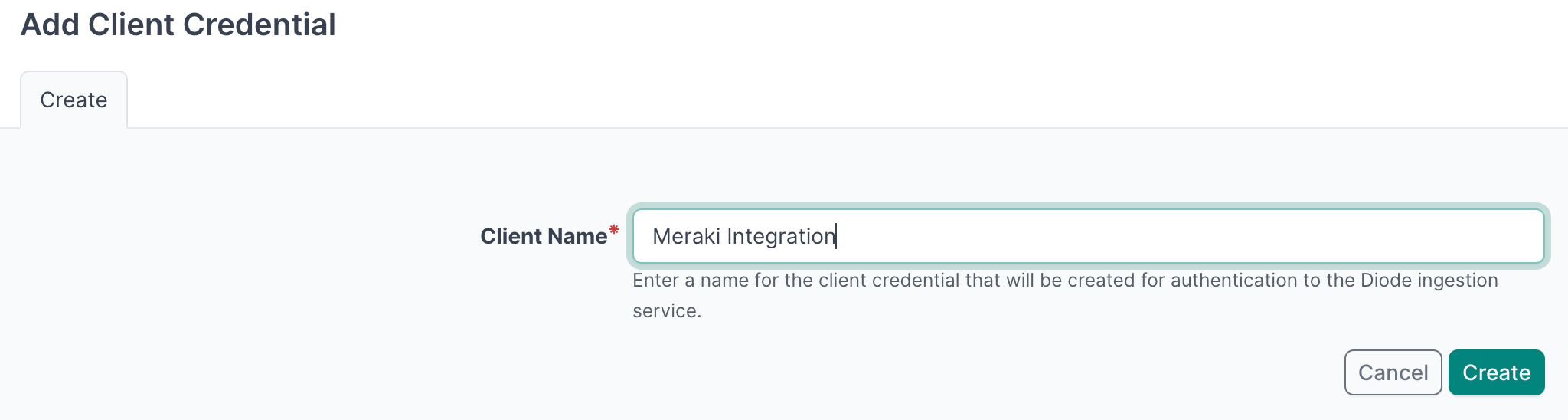
- Important: Copy and securely store the Client ID and Client Secret as you will reference this in the agent configuration file in later steps
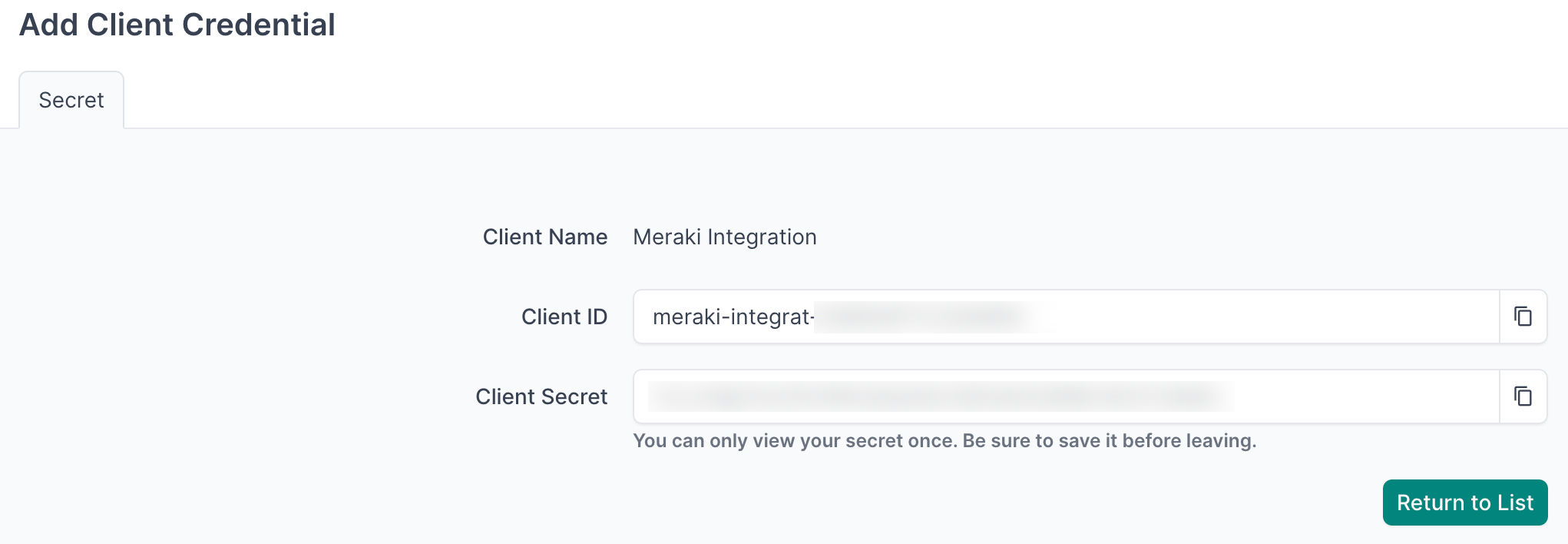
- Navigate to Diode → Settings
- Copy the value of the Diode target as you will reference this in the agent configuration file in later steps

Agent Setup and Configuration
If you have multiple Organisations in the Meraki Dashboard, you can deploy multiple agents configured to sync data for each Organisation. Each one will be mapped to a separate Tenant in NetBox.
Step 1: Authenticate to the NetBox Labs Image Registry
From your host machine, authenticate to the NetBox Labs registry, using the CUSTOMER-IDENTIFIER and Token that you have been provided by the NetBox Labs team:
docker login -u<CUSTOMER-IDENTIFIER> netboxlabs.jfrog.io
Example session
% docker login -u<customer-abc123> netboxlabs.jfrog.io # note there are no spaces after -u
# Use the Token provided as the password when prompted
Password:
Login Succeeded
Step 2: Configure the Agent
- Create the configuration file (you can name the file anything you like):
touch agent.yaml
- Edit the configuration file with your preferred editor and add the following configuration. Important: Replace
grpcs://your-instance.netboxcloud.com/diodewith the value from Diode > Settings > Diode target in the NetBox UI:
orb:
config_manager:
active: local
backends:
worker:
common:
diode:
target: grpcs://your-instance.netboxcloud.com/diode # Get this value from Diode > Settings > Diode target
client_id: ${DIODE_CLIENT_ID}
client_secret: ${DIODE_CLIENT_SECRET}
agent_name: meraki_agent_1 # Use a meaningful name to identify this agent
policies:
worker:
cisco_meraki_worker:
config:
package: nbl_cisco_meraki
schedule: "0 2 * * *" # Daily at 2:00 AM. Set your desired schedule (see examples below)
MERAKI_API_KEY: ${MERAKI_API_KEY}
MERAKI_ORG_ID: ${MERAKI_ORG_ID}
BOOTSTRAP: True # Set to True for initial setup, False for regular operation
scope:
networks: ["Chicago", "Dallas"] # Optional: Limit sync to specific networks (see scope configuration below)
The schedule field uses cron syntax. Here are some common examples:
"0 */6 * * *"- Every 6 hours (e.g., 00:00, 06:00, 12:00, 18:00)"0 2 * * *"- Daily at 2:00 AM"0 9 * * 1"- Weekly on Monday at 9:00 AM
Scope Configuration
The scope section allows you to limit the data synchronization to specific networks, reducing the amount of data processed and improving performance.
Configuration Options:
["*"]or omitted: Syncs all networks (default)["Network-A", "Network-B"]: Syncs only specified networks and their devices- Devices from filtered networks are excluded from synchronization
- Devices without network assignment are always included
- Invalid network names raise an error with available network list
Example:
scope:
networks: ["Chicago", "Dallas"] # Only sync these specific networks
Bootstrap Mode (First-Time Setup)
Bootstrap mode is used for the initial setup only of the integration. When enabled, it creates static content in NetBox that the integration requires to function properly.
What Bootstrap Mode Does:
- Creates required Manufacturers
- Creates necessary Tags
- Creates required Custom Fields
- Sets up initial data structures
Configuration:
config:
BOOTSTRAP: True # Set to True for initial setup, False for regular operation
First-Time Run Process:
- Run the agent with
BOOTSTRAP: Truein your configuration - Monitor the output for the text
executed successfully - Stop the agent immediately by pressing
Ctrl+Cin your terminal once you seeexecuted successfully - Apply the deviations in NetBox Assurance (see Apply Deviations section below)
- Set
BOOTSTRAP: Falsefor all future runs
Important Notes:
- Bootstrap mode is only for first-time setup - do not run it on a schedule
- You must stop the agent manually with
Ctrl+Cafter seeingexecuted successfully - After bootstrap, you'll see deviations for Custom Fields, Manufacturers, etc. that must be applied
- Once deviations are applied, set
BOOTSTRAP: Falsefor regular operation
Optional - Dry Run Mode
The agent can be run in Dry Run mode, which means discovered data is written to a json formatted file instead of to NetBox. This can be useful for troubleshooting - for example you could share the file with the NetBox Labs support team to investigate issues ingesting certain data.
Enable this in the Diode section of your agent configuration file, by adding the dry_run key and setting the value to true (it is false by default) and set the dry_run_output_dir value to the location you want the file to be saved.
diode:
dry_run: true
dry_run_output_dir: /opt/orb/ # this will save the output file into the same directory that you run the agent from
Step 3: Run the Agent
Run the agent to synchronize data Cisco Meraki into NetBox:
Method 1: Set Environment Variables Manually
- Export Diode credentials as environment variables:
export DIODE_CLIENT_ID="your-client-id"
export DIODE_CLIENT_SECRET="your-client-secret"
- Export Meraki credentials as environment variables:
export MERAKI_API_KEY="your-meraki-api-token"
export MERAKI_ORG_ID="your-meraki-organisation-id"
- Run the agent with the following command:
docker run \
-v $PWD:/opt/orb/ \
-e DIODE_CLIENT_SECRET \
-e DIODE_CLIENT_ID \
-e MERAKI_API_KEY \
-e MERAKI_ORG_ID \
netboxlabs.jfrog.io/obs-orb-agent-pro/orb-agent-pro \
run -c /opt/orb/agent.yaml
Method 2: Use a .env File (Recommended)
- Create a
.envfile in your current directory:
touch .env
- Edit the
.envfile with your preferred editor and add the following content:
# NetBox Diode credentials (from Step 1)
DIODE_CLIENT_ID=your-client-id
DIODE_CLIENT_SECRET=your-client-secret
# Cisco Meraki credentials
MERAKI_API_KEY=your-meraki-api-token
MERAKI_ORG_ID=your-meraki-organisation-id
Replace the placeholder values with your actual credentials:
your-client-idandyour-client-secretfrom the NetBox Diode setupyour-meraki-api-tokenandyour-meraki-organisation-idwith your Cisco Meraki credentials
- Run the agent with the following command:
docker run \
-v $PWD:/opt/orb/ \
--env-file .env \
netboxlabs.jfrog.io/obs-orb-agent-pro/orb-agent-pro \
run -c /opt/orb/agent.yaml
When using Method 2, add .env to your .gitignore file to prevent accidentally committing sensitive credentials to version control:
echo ".env" >> .gitignore
Expected Output
After you issue the command to run the agent, depending on the schedule you defined in the configuration file, you should see similar to the output below:
{"time":"2025-09-09T10:15:22.487755639Z","level":"INFO","msg":"worker stderr","log":" tags {"}
{"time":"2025-09-09T10:15:22.487756472Z","level":"INFO","msg":"worker stderr","log":" name: \"discovered\""}
{"time":"2025-09-09T10:15:22.48775743Z","level":"INFO","msg":"worker stderr","log":" }"}
{"time":"2025-09-09T10:15:22.487758389Z","level":"INFO","msg":"worker stderr","log":" }"}
{"time":"2025-09-09T10:15:22.487759722Z","level":"INFO","msg":"worker stderr","log":" auth_type: \"wpa-personal\""}
{"time":"2025-09-09T10:15:22.487761264Z","level":"INFO","msg":"worker stderr","log":" auth_cipher: \"tkip\""}
{"time":"2025-09-09T10:15:22.487762805Z","level":"INFO","msg":"worker stderr","log":" tags {"}
{"time":"2025-09-09T10:15:22.487764264Z","level":"INFO","msg":"worker stderr","log":" name: \"cisco\""}
{"time":"2025-09-09T10:15:22.487765222Z","level":"INFO","msg":"worker stderr","log":" }"}
{"time":"2025-09-09T10:15:22.48776593Z","level":"INFO","msg":"worker stderr","log":" tags {"}
{"time":"2025-09-09T10:15:22.48776693Z","level":"INFO","msg":"worker stderr","log":" name: \"meraki\""}
{"time":"2025-09-09T10:15:22.487768389Z","level":"INFO","msg":"worker stderr","log":" }"}
{"time":"2025-09-09T10:15:22.487769764Z","level":"INFO","msg":"worker stderr","log":" tags {"}
{"time":"2025-09-09T10:15:22.487771097Z","level":"INFO","msg":"worker stderr","log":" name: \"discovered\""}
{"time":"2025-09-09T10:15:22.487772639Z","level":"INFO","msg":"worker stderr","log":" }"}
{"time":"2025-09-09T10:15:22.487774305Z","level":"INFO","msg":"worker stderr","log":"}"}
{"time":"2025-09-09T10:15:22.487777639Z","level":"INFO","msg":"worker stderr","log":"] chunks"}
{"time":"2025-09-09T10:15:22.487779305Z","level":"INFO","msg":"worker stderr","log":"INFO:apscheduler.executors.default:Job \"PolicyRunner.run (trigger: date[2025-09-09 10:13:48 UTC], next run at: 2025-09-09 10:13:48 UTC)\" executed successfully"}
Success Indicators: Look for the text Successful ingestion in the output, which confirms that data was successfully sent to your NetBox instance via Diode.
Testing Mode: For testing purposes, you can run the agent once and then stop it:
- Press
Ctrl+Cin your terminal to stop the agent - This is useful for verifying configuration before setting up continuous operation
Continuous Operation: The agent will continue running according to your schedule until manually stopped or the container is terminated.
View and Apply Discovered Data in NetBox Assurance
You can now work with the Meraki Dashboard data that has been discovered by the agent in the NetBox Assurance UI.
NetBox Assurance gives you control over operational drift by identifying deviations between your operational state and NetBox, and analytics to understand drift and plan for remediation, and ultimately take action.
Deviations are the delta between the data already in NetBox as the Network Source of Truth, versus the actual operational state of the network as discovered by the controller integration.
From an initial run of the integration it could be that ALL discovered data is a deviation as it may not have existed in NetBox previously. Once the initial sync of data has taken place, and NetBox has been updated, then further integration runs would result in new deviations only.
Accessing NetBox Assurance
- Navigate to the UI of NetBox instance
- Click on Assurance in the main navigation menu
Explore Deviation Types
- Click on Deviation Types to view the types of deviations that have been discovered
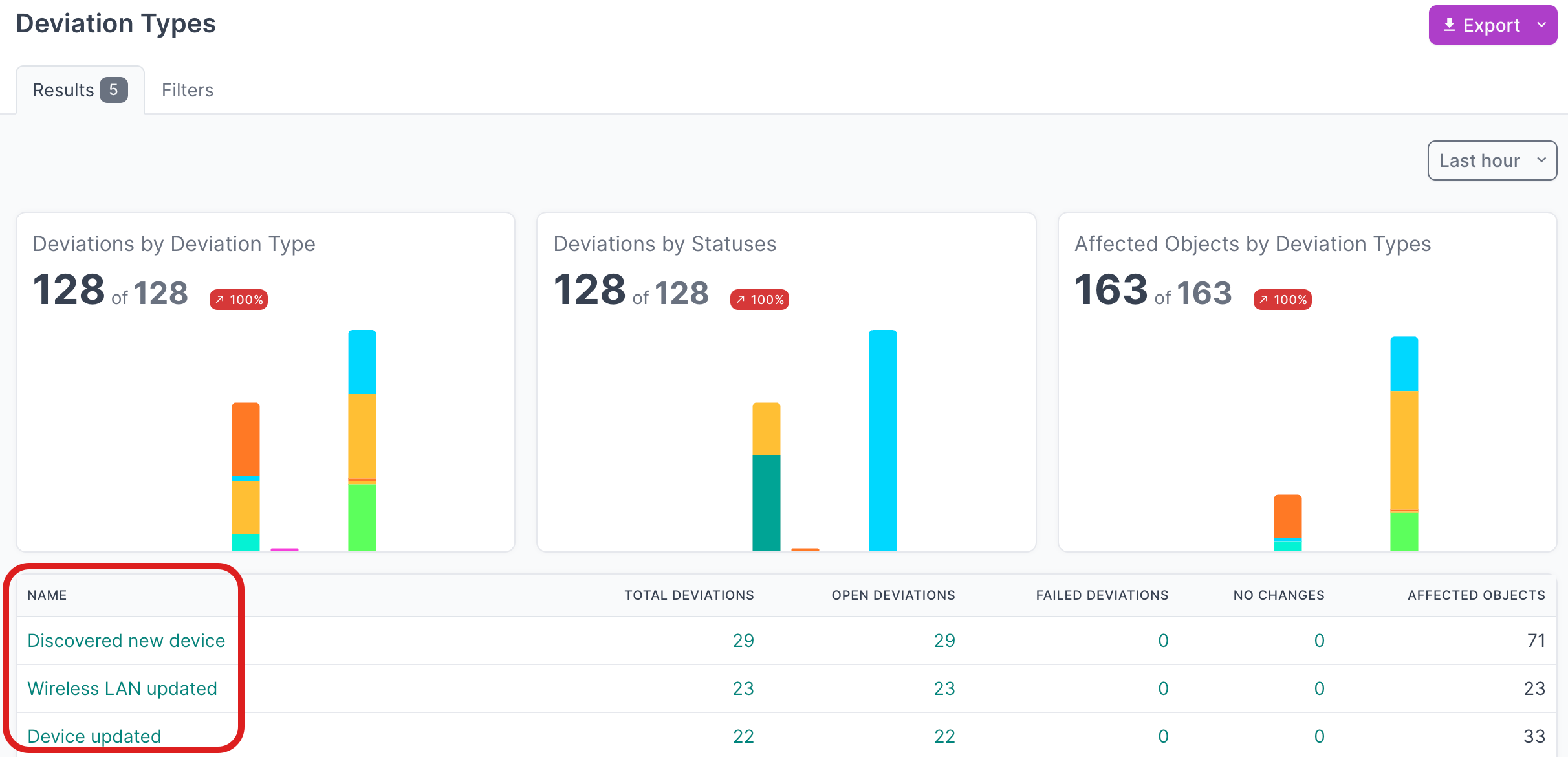
- Click on the Name of a deviation type, to view deviations for a particular type
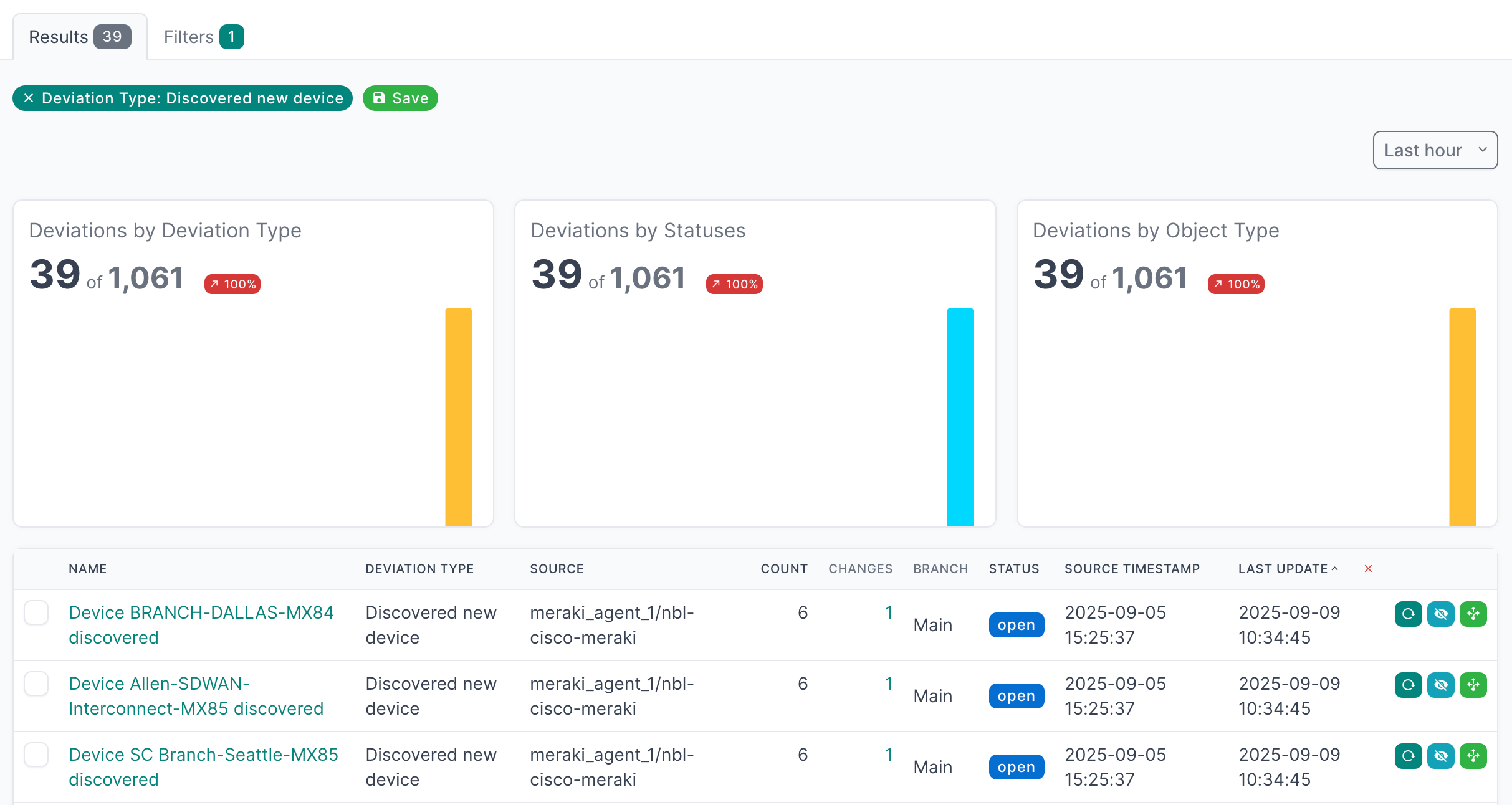
- Click on the Name of an individual deviation, to view the details
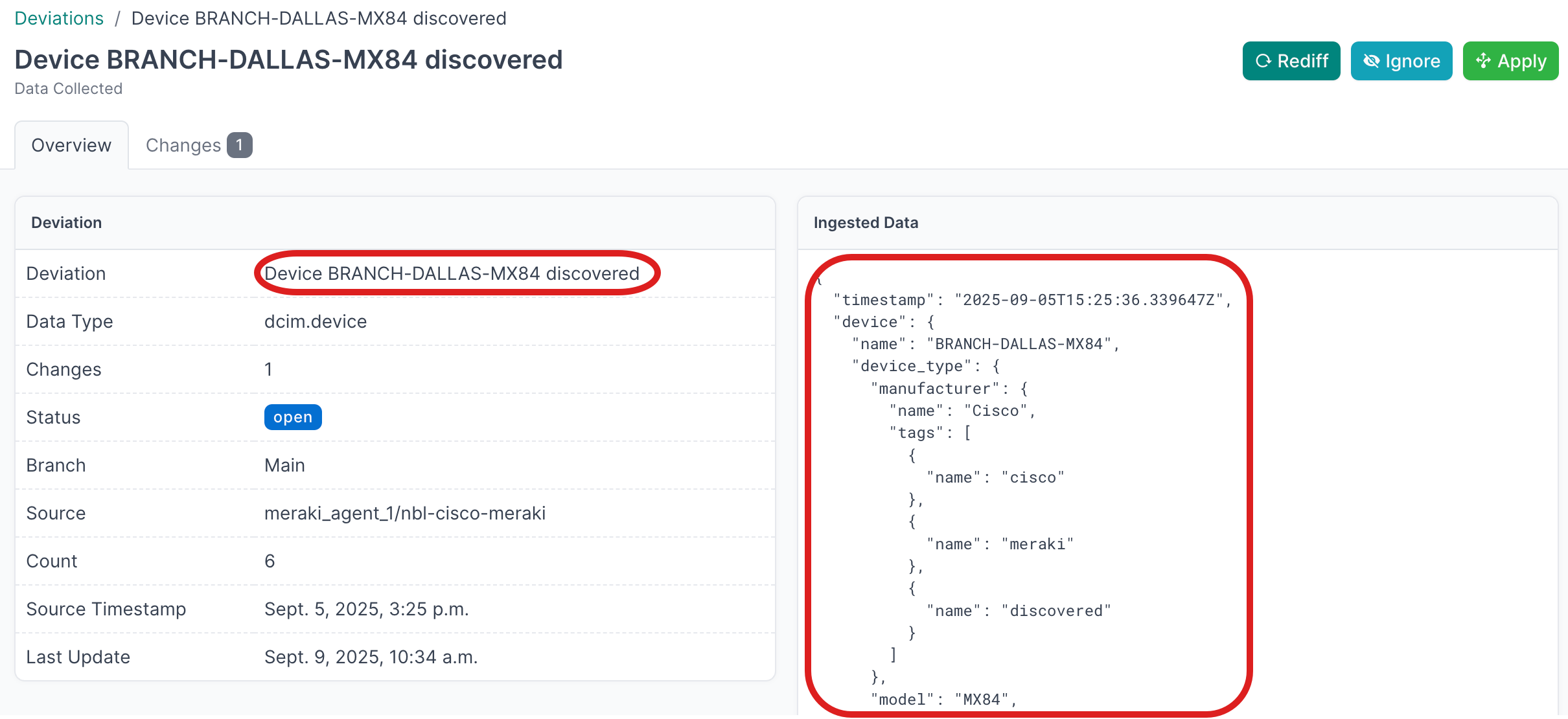
View Active Deviations
- Click on Active Deviations to view all the deviations that have not yet been Applied or Ignored
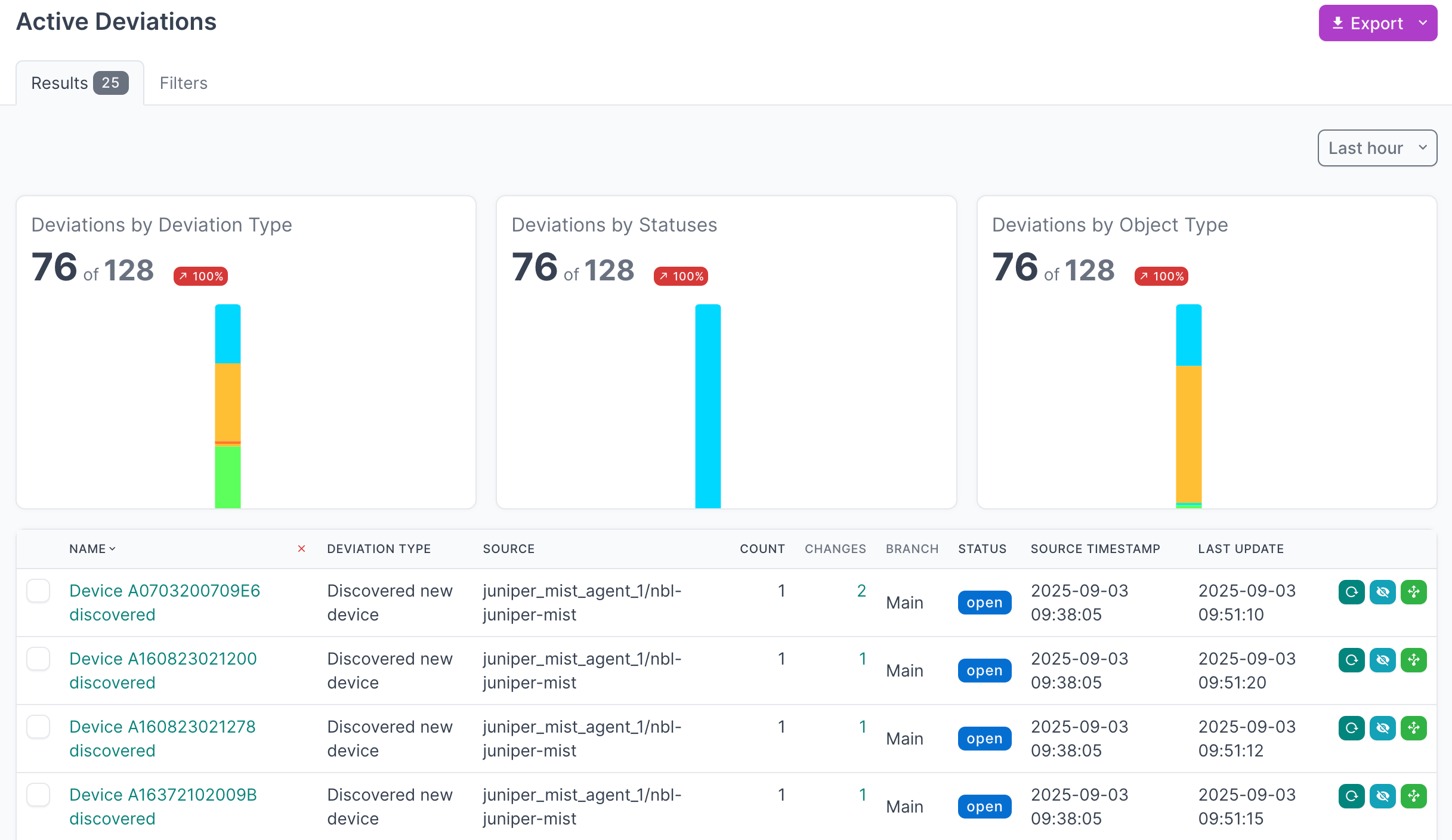
- Click on the Name of a deviation, to view the details
Apply Deviations
- Select all the deviations that you'd like to apply. If you are working with a large number of deviations, first set the Per Page view to 500:
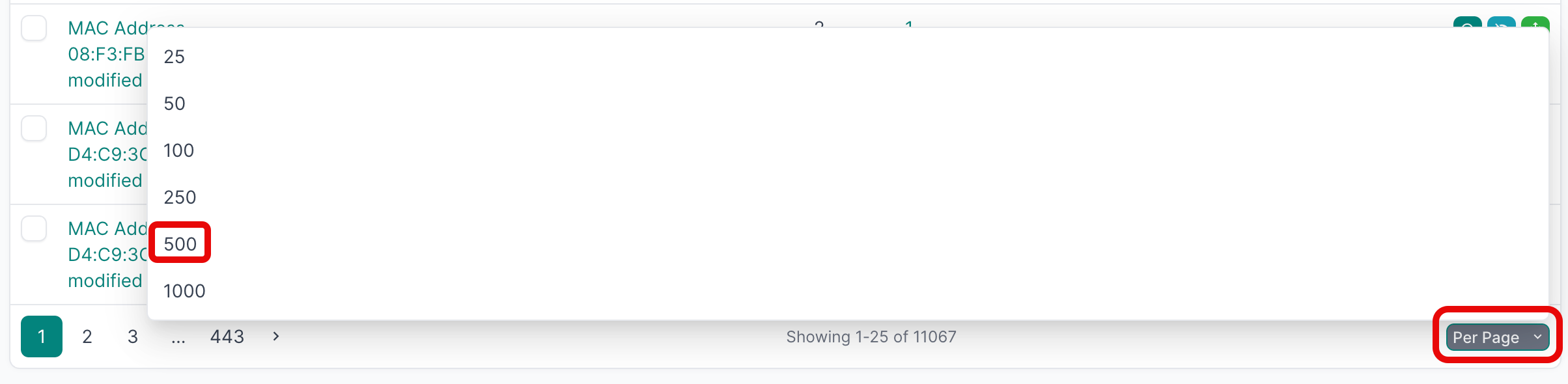
- Then select the first deviation, hold down
SHIFTand select the last one, and then click Apply Selected: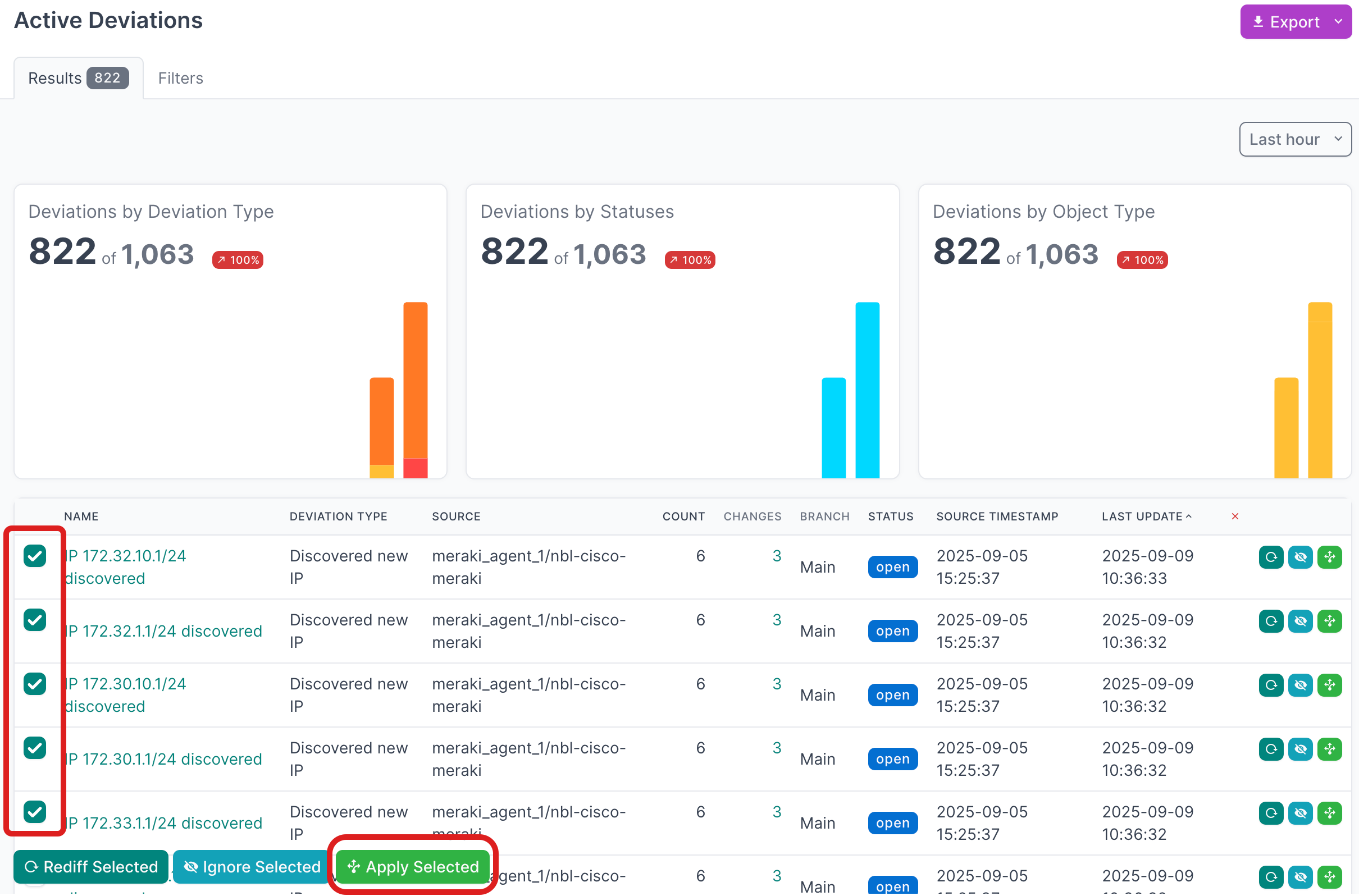
- Click Apply X Deviations to apply the deviations to the NetBox database:
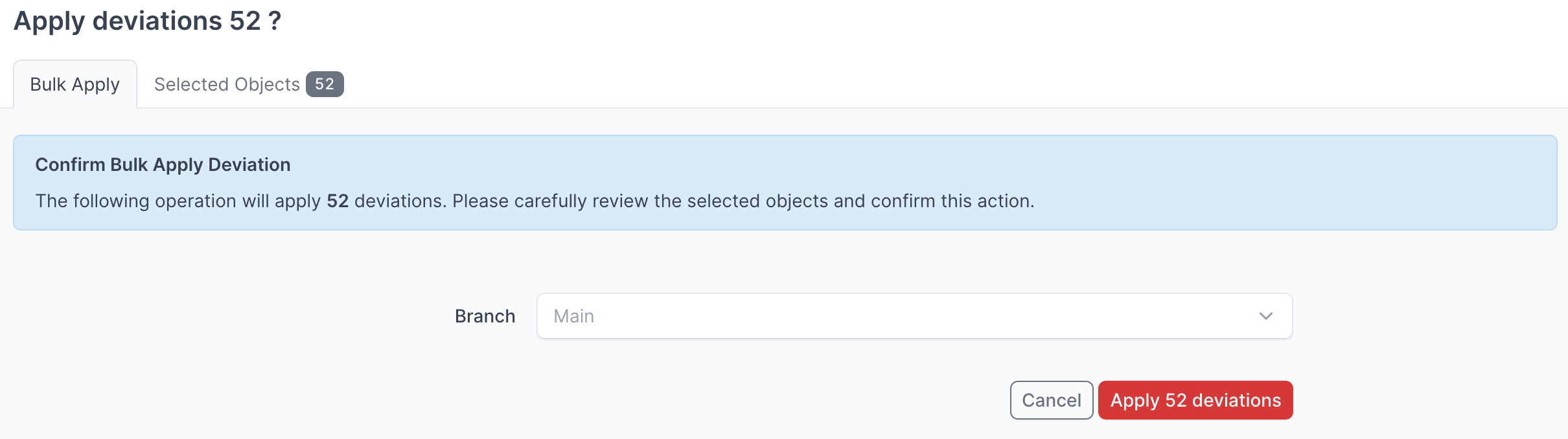
Instead of writing the deviations to the Main NetBox database branch, you can select another branch from the drop down menu and apply the deviations to that branch.
For more detailed information on working with NetBox Assurance, please refer to the documentation
View the Cisco Meraki Data in NetBox
Now that you have run the integration at least once and applied the discovered data, you can view the data from the Meraki Dashboard in the NetBox UI
- Start by clicking on Organisation → Tenants in the main navigation menu, select the Tenant for your Meraki Organisation, then click Devices:
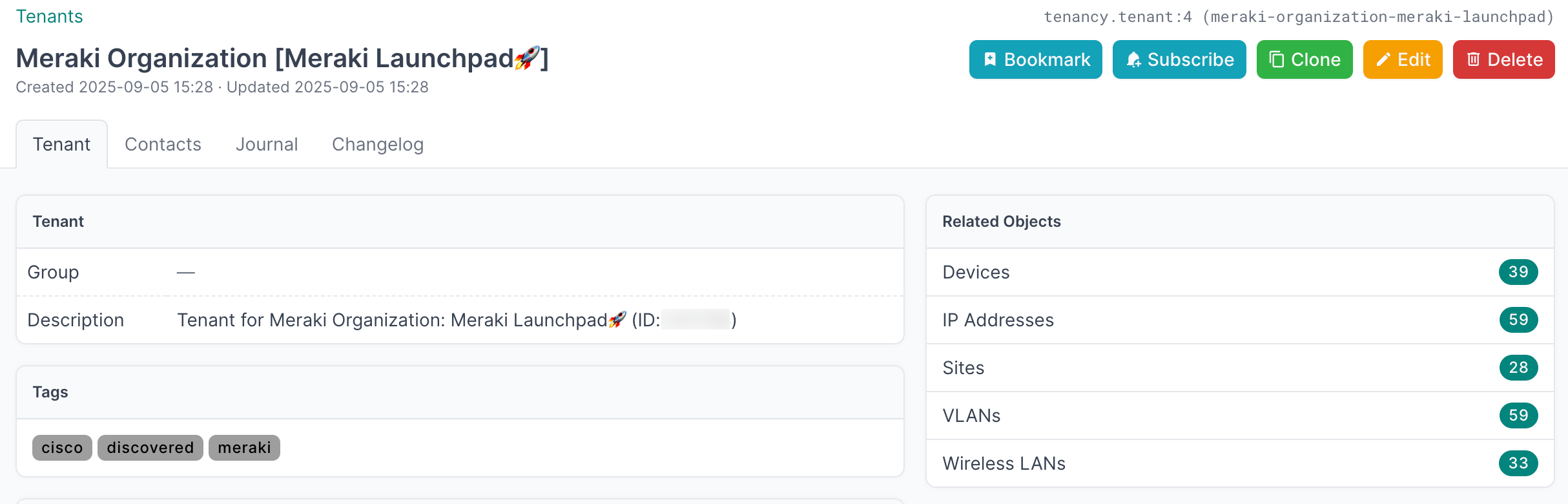
- Select an individual Device to view the details:
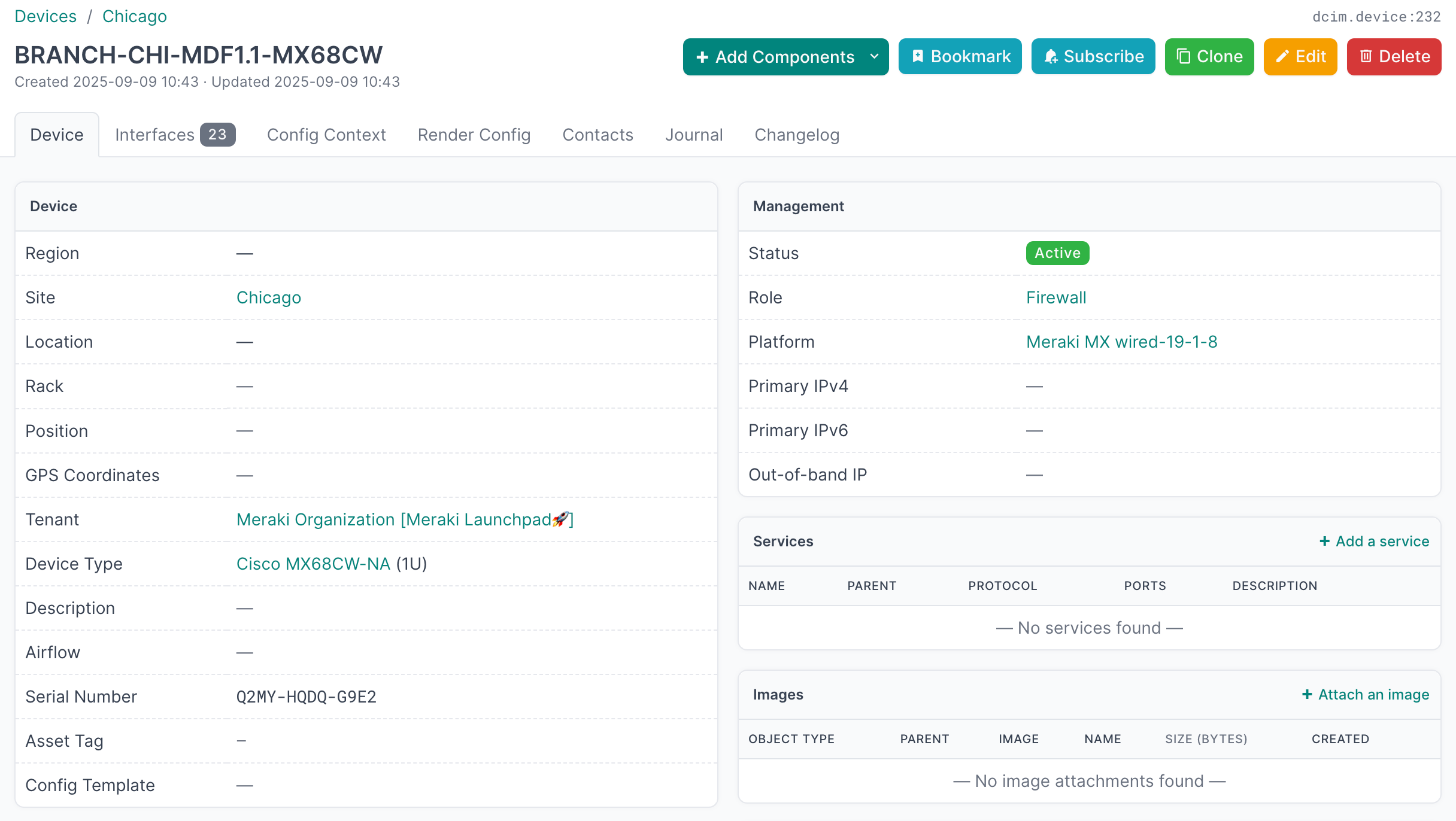
Additional Resources
Related Documentation
Support
Email support@netboxlabs.com for support.