NetBox Copilot Quickstart Guide
NetBox Copilot is currently in public preview. You may encounter bugs or inconsistencies. For questions or assistance, contact copilot-team@netboxlabs.com.
Get NetBox Copilot up and running in your NetBox instance in just a few minutes.
Prerequisites
Before you begin, make sure you have:
- NetBox 4.2.x or higher (strongly recommended for best compatibility)
- A modern web browser: Chrome/Edge 90+, Firefox 88+, or Safari 14+
Installation Options
Choose the installation method that best fits your needs:
Option 1: Native Preference (NetBox 4.4.5+)
Recommended for:
- Users with NetBox 4.4.5 or later
- All NetBox editions (Community, Cloud, Enterprise)
- Permanent installation with easy toggle on/off
NetBox 4.4.5 introduced native Copilot integration. Simply enable it in your user preferences:
Steps:
- Log into your NetBox instance
- Click your username in the top-right corner
- Select Preferences from the dropdown
- Navigate to the Preferences tab
- Find the NetBox Copilot setting and select Enabled from the dropdown
- Scroll down and click Update to save your preferences
- Refresh your NetBox page
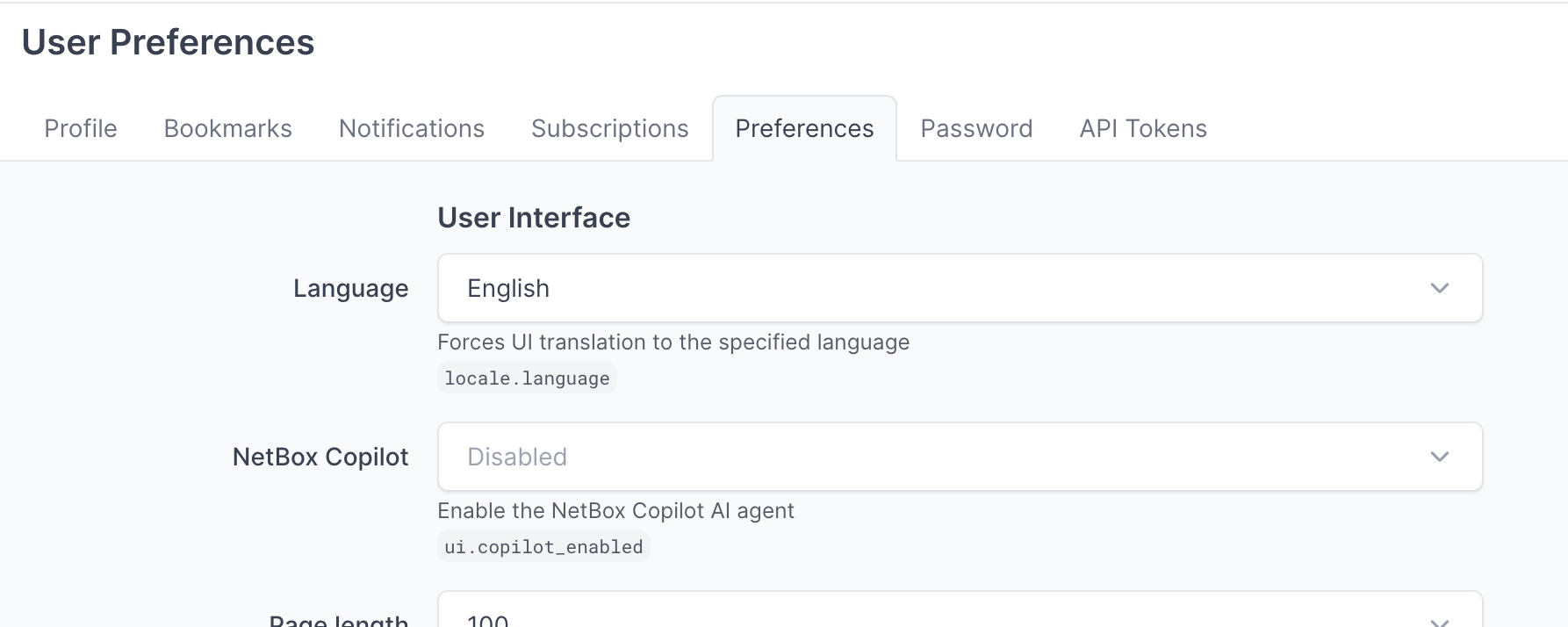
Copilot should appear in the bottom-right corner of your NetBox interface within a few seconds.
Note: If you don't see the NetBox Copilot preference option:
- Verify you're running NetBox 4.4.5 or later (check the footer of your NetBox page)
- Check with your NetBox administrator - they may have disabled Copilot globally for your instance
Note: If you have firewall restrictions, ensure *.copilot.netboxlabs.ai is allowed as the application uses multiple domains in that scope.
Option 2: Console-Based Installation (Temporary)
Recommended for:
- NetBox versions prior to 4.4.5
- Quick evaluation and testing
- Trying before permanently installing
This method temporarily adds Copilot to your current browser session. You'll need to re-run the script after a page refresh or closing your browser. The script persists during normal NetBox navigation.
Steps:
-
Open your NetBox instance in your web browser
-
Open the browser developer console:
- Windows/Linux: Press
F12or right-click anywhere and select "Inspect" → "Console" - Mac: Press
Cmd+Option+Ior right-click and select "Inspect Element" → "Console"
- Windows/Linux: Press
-
Copy and paste the following code into the console and press Enter:
const script = document.createElement('script');
script.src = 'https://static.copilot.netboxlabs.ai/load.js';
document.head.appendChild(script);
- Copilot should appear in the bottom-right corner of your NetBox interface within a few seconds
Note: If you have firewall restrictions, ensure *.copilot.netboxlabs.ai is allowed as the application uses multiple domains in that scope.
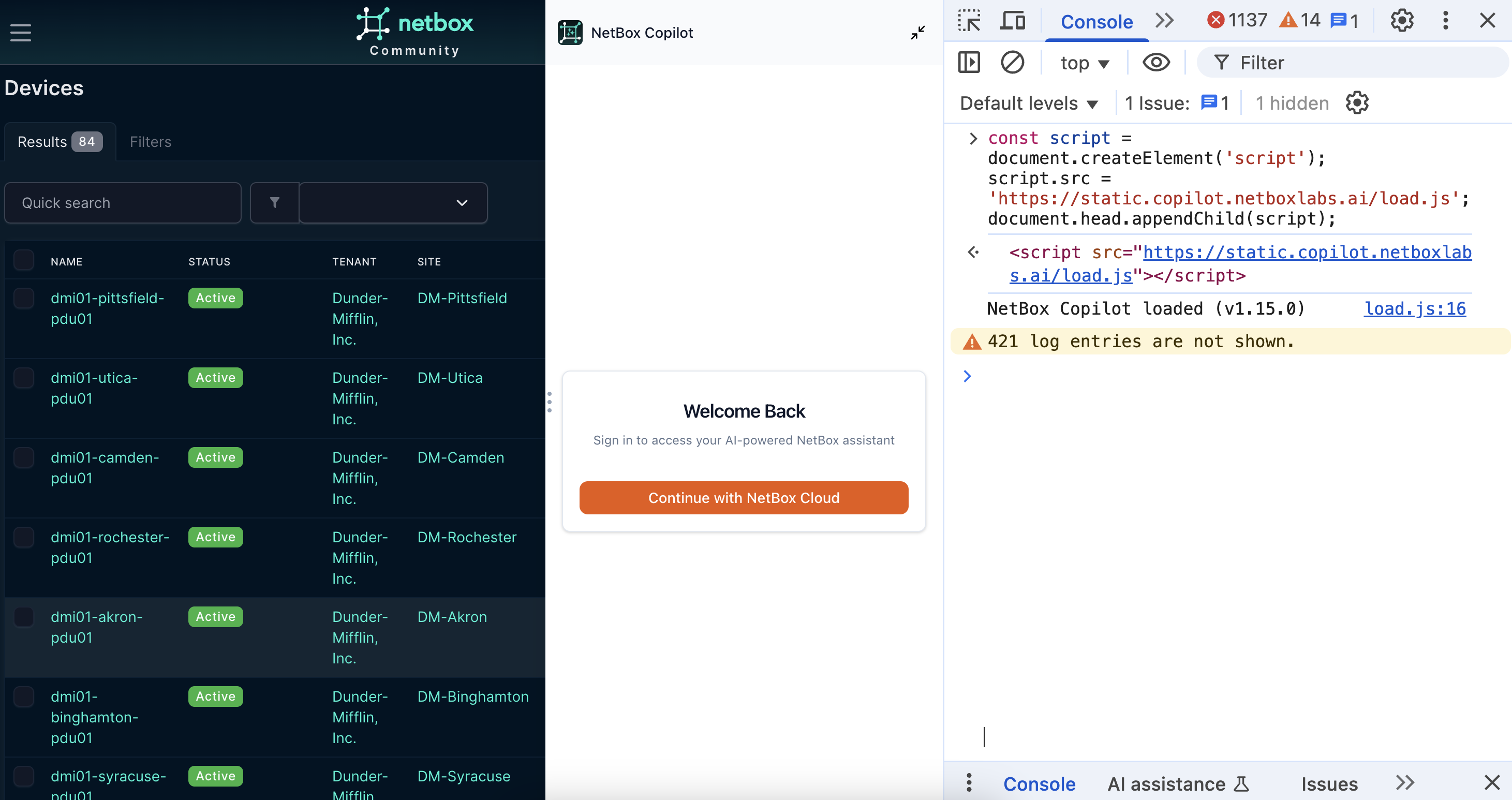
Note: At general availability, we will provide integrated installation options for NetBox Cloud and NetBox Enterprise customers.
Option 3: Template Edit (Persistent)
Recommended for:
- NetBox versions prior to 4.4.5
- Users who want permanent installation without using the native preference
This method adds Copilot to your NetBox installation configuration, making it available every time you access NetBox.
Steps:
Add this script tag before the closing </body> tag in your custom base.html template:
{% if request.user.is_authenticated %}
<script src="https://static.copilot.netboxlabs.ai/load.js" defer></script>
{% endif %}
After making changes:
- Restart your NetBox service (command varies by setup)
- Clear your browser cache
- Reload your NetBox page
Note: This method is retained for users who prefer template-based installation or are running NetBox versions prior to 4.4.5.
Verify Installation
After following any of the installation methods:
- Look for the Copilot interface in the bottom-right corner of your NetBox page
- You should see a chat icon or Copilot panel
- If nothing appears, check the browser console (F12) for any error messages
![]()
Troubleshooting:
- Copilot doesn't appear: Verify network access to
*.copilot.netboxlabs.aiand check browser console for errors - CORS errors in console: Check if your network has proxy or firewall restrictions (ensure
*.copilot.netboxlabs.aiis allowed) - Script loads but no interface: Try refreshing the page or clearing browser cache
Create Your Account
The first time you open Copilot:
- Click the Copilot interface in the bottom-right corner
- You'll see a sign-up or login screen for NetBox Cloud
- New users: Choose an authentication mechanism (SSO or email) and sign up for a NetBox Cloud account
- Existing users: Log in with your existing credentials
Free Plan includes:
- 1 million AI credits (equivalent to up to 1 million input tokens or 200,000 output tokens)
- This should be enough for substantial usage and multiple extended conversations
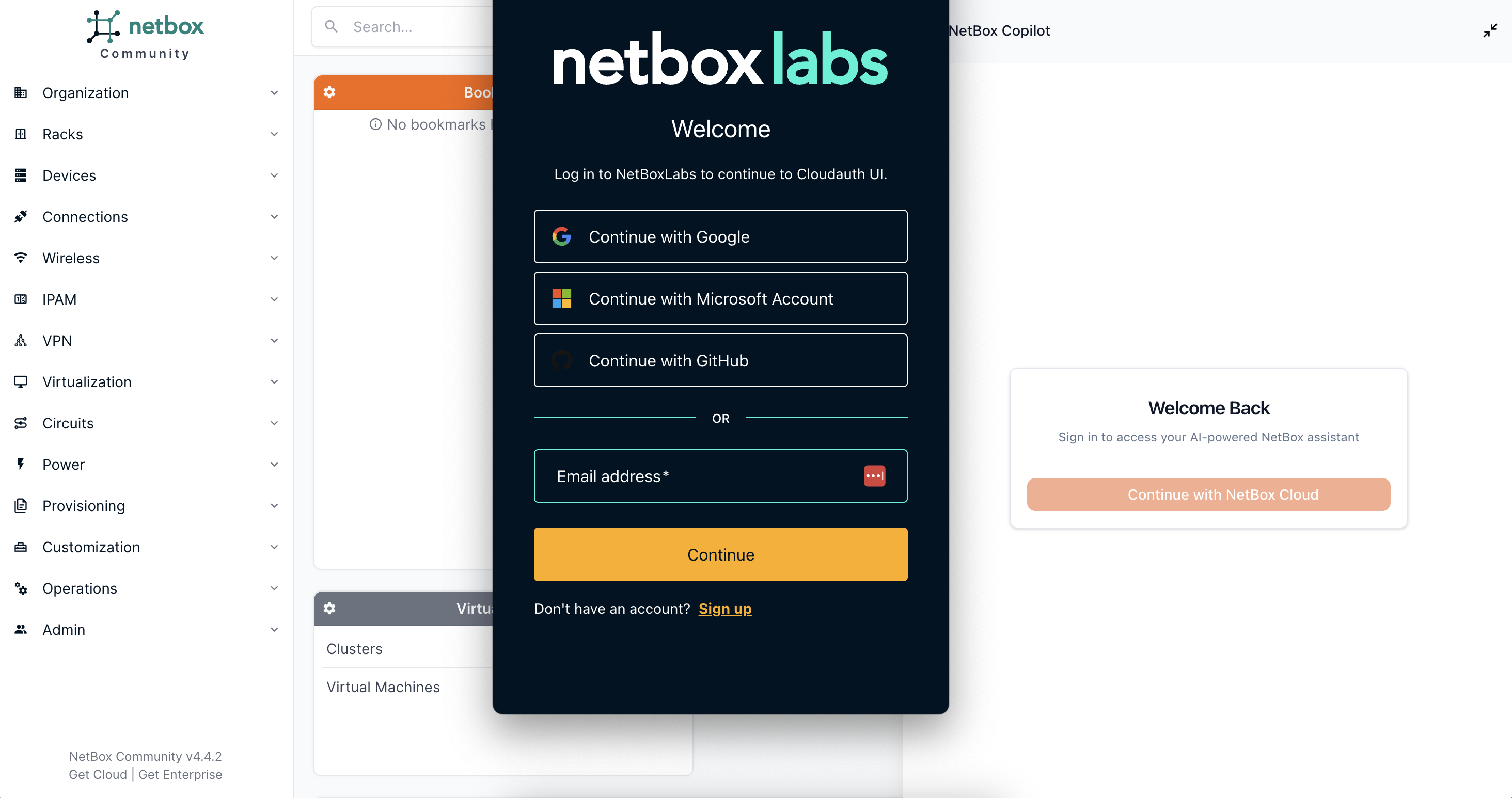
Your First Conversation
Once logged in, you're ready to start using Copilot!
Try these example queries:
- Find devices: "Show me all devices in [your site name]"
- Check IPs: "What IP addresses are available in 10.0.1.0/24?"
- Inspect interfaces: "Which interfaces on [device name] are not connected?"
- Review changes: "What changes were made to this device?" (when viewing a device page)
- Get help: "How do VRFs work in NetBox?"
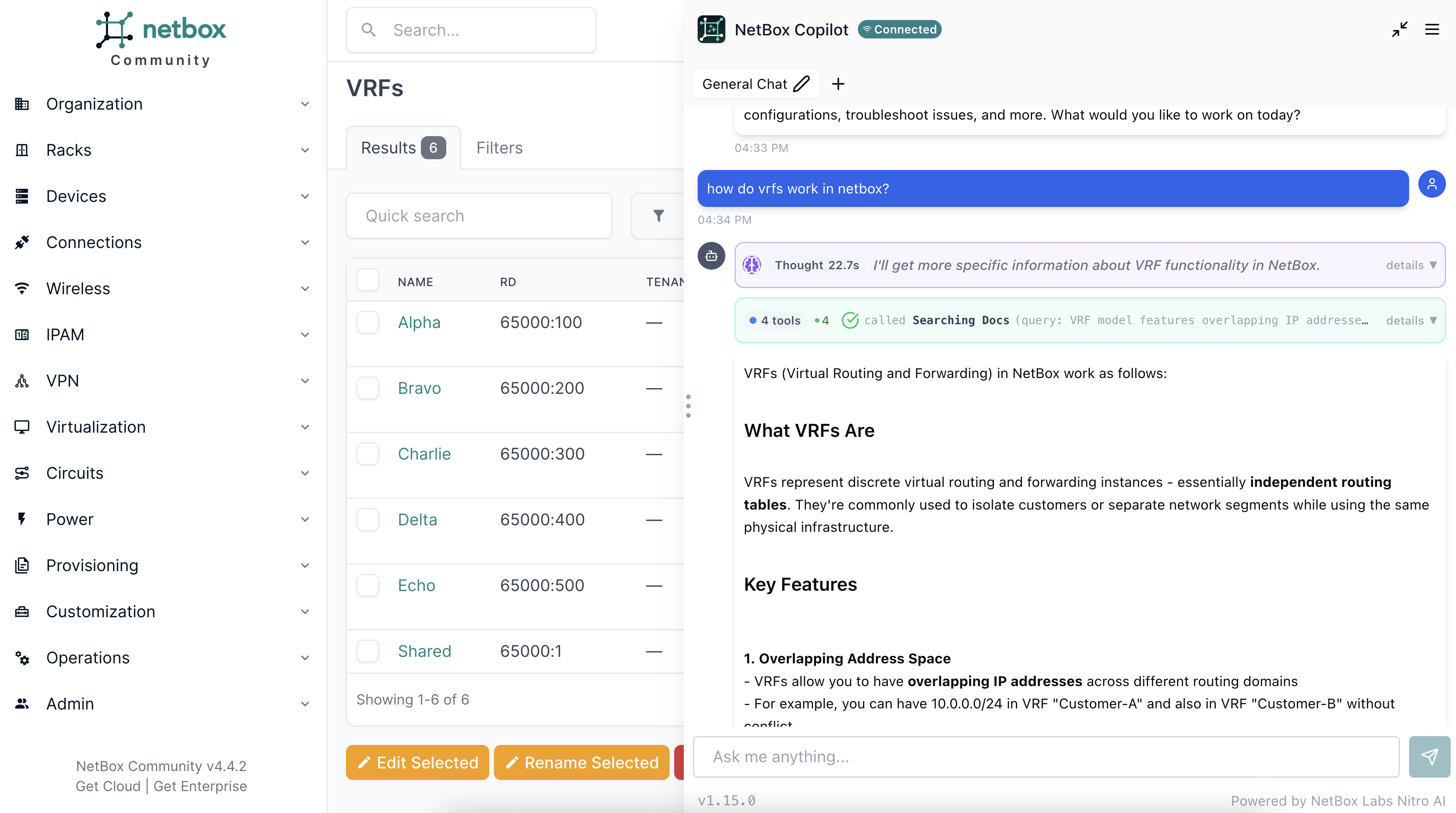
Understanding Responses:
Copilot will:
- Answer in natural language
- Show you how it gathered the information (thinking and tool usage traces)
- Maintain context across your conversation
Tips:
- Copilot knows what page you're on - you can say "this device" or "this site"
- Follow up with additional questions to drill deeper
- Ask Copilot to explain if something isn't clear
What's Next?
Now that you have Copilot running, explore what it can do:
- Usage Guide - Learn about all of Copilot's capabilities and best practices
- Privacy & Security - Understand how your data is handled
- FAQ - Get answers to common questions
Getting Help
Need assistance?
- Email: copilot-team@netboxlabs.com
- Use the feedback button within Copilot
- Include browser console errors when reporting issues
Have feedback? We're actively improving Copilot during Public Preview. Your feedback helps us make it better!